


Updated December 3, 2019
Amateur radio packet for the most part has come and gone. Its heyday was from the very early 1990's to about 2000. What happened? The internet exploded. Email, texting, and websites made packet all but obsolete. However there are those who would like to experience operating packet again. Why? Just because, nostalgic, curiosity, emergency services, or preppers thinking the worst and if a communications disaster takes down the internet there would be a way to transfer messages via radio throughout the U.S. or even the world.
What is packet radio? It's using a terminal or program, a special modem, and radio to connect with another packet user or a Packet Bulletin Board System (PBBS). A bulletin board is like a crude website that can provide limited or specific information as well as a message server similar to Gmail, Hotmail, and Yahoo mail, like we all use today. Packet is generally peer to peer meaning station to station. You can connect to multiple stations should you desire but it's mostly station to station or connecting through a station called Digipeating. More on that later. Some other uses for packet are specialized communications like APRS and RMS Express.
Packet Radio can be used on any band but is generally used on the lower part of the bands on 2 meters and HF. On 2 meters the modems usually use AFSK of 1200 baud and sometimes 9600 baud and on HF it is 300 baud.
Keep in mind that packet is only one simple
protocol. There are may newer formats such as AMTOR, PACTOR, JS8, JS8CALL, and
on and on. Each have their own qualities and are not compatible with AX.25
Packet.
| Don't mix up the baud rate on the radio side with the baud rate between the terminal and TNC. They can be totally different. You could be communicating from computer (terminal at 9600 baud and the radio is transmitting and receiving at 300 baud. For typical 2 meter operation and to minimize confusion it's best to run the baud rates both at 1200 baud. You don't achieve any speed running the terminal to TNC at 9600 or greater. |
In days past amateurs used a simple
slow (fast in its time) IBM PC, XT or AT computer in terminal mode using a
program similar to Hyperterminal, Procomm, PCPLUS or other method getting the keyboard and display to
communicate with a serial port sometimes referred to as a dumb terminal.
| A terminal is a keyboard and monitor interfaced to a serial port. Typing on a keyboard sends ASCII characters in serial to the Com port. Serial data coming in gets displayed on the monitor screen. A "Dumb Terminal" is a self contained keyboard and video monitor with a serial port all in one box. These are probably extinct now since most computers can simulate a dumb terminal. Click here if you want to see one. |
| A Com port is a serial data connector on your computer, either a DB9 or DB25 connector that transmits and receives information at various speeds. On legacy computers Com1 was a 9 pin DB9 male connector and Com2 was a 25 pin DP25 female connector. Later computers had two DB9 connectors. When USB was developed Com ports were phased out and a USB to serial adapter (still currently used in 2019) is used. |
All the intelligence was in a special modem referred to as a Terminal Node Controller (TNC). This performed the task of converting serial data from a terminal or computer as commands, words, sentences, or other text to a protocol called AX.25. This protocol arranges the text data in “packets” or chunks of data, and sent out to an audio modulator/demodulator (modem) and to the microphone and speaker of a two-way radio to another TNC. You can read more about TNC's and the history of packet here.
The AX.25 protocol is robust. Simply put, it manages the communication between both stations when connected. It establishes the connection, handshakes with each other, passes commands, requests, and text between stations. It is also reliable meaning it error detects and corrects errors by making multiple attempts of sending data and receiving acknowledgements so that neither party will see garbled text.
TNC's were made primarily by only a few manufacturers such as MFJ, Kantronics, TAPR, and AEA.



Some years later a company named Baypac or Tigertronics came up with a novel idea. Run all the software on the computer and just use an external modem only plugged into the parallel port. This worked great as long as you had a computer slow enough to use it. Back when Baycom modems were popular most computer CPU's were 4.7 mhz to about 20 mhz. The software was dependent on CPU timing for communications. When faster computers came of age they had to throttle the CPU back in order for it to work properly. More recently the SignalLink USB interface and its associated software seems to be promising. This author has not yet evaluated this product or technique.
Once you have your station up and running and you are in the northern Virginia area you can connect to a Packet Bulletin Board System (PBBS). For information and instructions on PBBS's click here. Consult other hams around your area to see if PBBS's or packet activity is active.
Today, computers are hundreds of times
faster, hardware serial ports are no longer available, and old software found on
the internet will not be able to run on the current line of processors. A
reliable work-around is using a free program called DOSBOX which can emulate an
older legacy computer as an app running in your screamer computer. You can run
all the old software and access the ports on your computer via USB.
| A word about software. This might be the most complicated challenge. Getting the right software to work with the right computer (hardware) is going to be a major challenge to most hams. There really isn't one piece of software that will work with any computer. Computer operating systems have morphed from DOS, to Windows 95, to Windows 98, to Windows 2000, to Windows XP, to Windows Vista, to Windows 7 & 10, and so on. The same goes for the computer hardware. There was the IBM PC/XT, AT, 386, 486, 586, Pentium, Pentium III, Celeron, Dual Core, Quad Core, etc. There is absolutely no piece of software that will work on any or all hardware and no hardware that will work on any or all software. I will attempt to sift through this and come up with work-arounds with the available computers and TNC's. I would recommend looking around at yard sales, local computer repair shops, want ads, ebay, eham, etc. for preferably a laptop running Windows 98SE and a real serial Com port. |
To make matters worse, there are a lot of software packet (TNC) programs that claim to do what is needed for packet but much of it has been written primarily for Windows 95 or 98SE and may seldom work on later operating systems. Some TNC software are PR4WIN, WinTNC, AGWPE, WinGT, PK Term,WinBox, WinPac, Outpost, MixW, Flexnet32, PMP, RMS, all which may or may not work with your hardware or operating system. Many programs were abandoned when packet took a dive and may be only available as-is with no support, license authorization, or way of contacting the software creators. The biggest stumbling block is getting the com ports, interrupts and addresses set correctly in hardware or virtual ports. Some older software are hard coded to work only with com1 or com2 and their specific hardware interrupts which may not work with a virtual (USB) serial adapter. This is where DOSBOX shines.
There are a number of solutions but the simplest method is to use an older (legacy) TNC with a serial terminal program such as PCPLUS or in later computers, PuTTY which is available as a free download. PuTTY is a high performance program that runs on almost any computer and Operating System from Windows 98 to current systems. The serial protocol is but one of many that run under PuTTY so you have to select serial protocol and configure the speed and stop bits. You will need a computer with a real serial port or USB port and a USB to serial cable.
The USB to serial cable is more than just a cable.

It has a small chip installed in the DB9 housing that converts the USB protocol to a true serial Com port. Currently there are two chips used to convert the USB to serial. It is the FTDI or CH341 chip. You must use the correct driver installed in your computer for it to work. Usually a small CD comes with the cable when purchased or you will be provided a link to download the device driver. You can assign the Com port to any number from Com1 to Com16 or greater so make sure the TNC software can be set to the same Com port. These cables can be purchased on Ebay and Amazon for less than $10. You must tell your terminal software which port you have enabled. You must also make sure your Com port you assign is not being used by any other device like a mouse. Also be aware that some older software are limited to Com1 or Com2 and cannot be changed.
Open up your Device Manager after you have installed the USB to Serial driver. You should see the following screen:
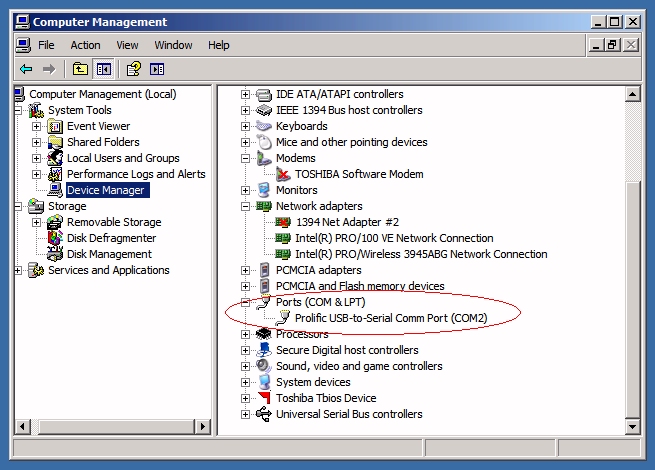
Make sure you note the Com port number. If it is not correct, double click on the Port and change the settings. Note: the setting of the port number may not be permanent and could change by itself if you reboot the computer or re-insert the USB/serial adapter. If you are using a hardware Com port you may need to set the speed and configuration here as follows:
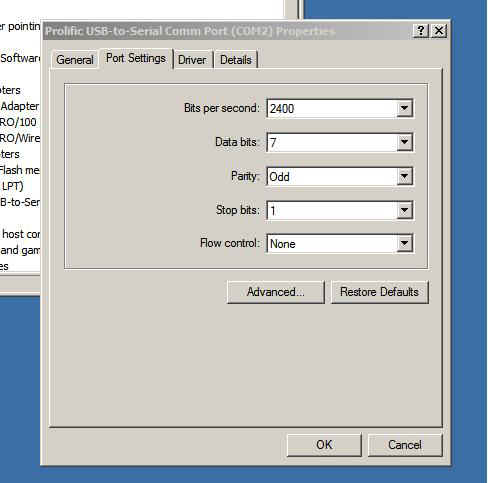
Note that if you are using PuTTY the configuration you set in PuTTY will overwrite the settings in the Device Manager.
Legacy (older) TNC's however are getting hard to find. As of this posting I don't believe any of the aforementioned manufacturers are still making them except Timewave. One source for used TNC's is Ebay or Eham. I have seen many of them appear from time to time for much less than $50. I have personally found a few at hamfests for around $25.00.
A special cable needs to be made to connect the TNC to your radio. Some can be purchased on Ebay. There are so many different configurations that is impossible to have just one cable work. Each radio manufacturer has a different type of connection and connector(s).
| Is all of this confusing? It may be for many of you. I also find it annoying that instructions may give you all the tools necessary to make something work but never exactly how to put together a real functioning system. I will attempt to give explicit components, configurations, etc. to make a system that will function right out-of-the-box so to speak. This information will follow as time permits. |
Once you have set up a packet station you may find you're all alone. You may have to convince a fellow ham to set up a packet station too. This way you can have someone to talk to keyboard to keyboard. If you're lucky enough to have a packet BBS in range you can send and receive messages to and from other hams in the area. If you have an HF station you might have a better chance on communicating over longer distances.
Digipeaters. This is a method of using packet stations as hopping points. In other words Station A can connect to Station B but not Station C. Station B and connect to Station C. Using Station B as a Digipeater, Station A can connect to Station C by connecting through Station B. There is no limit to how many stations you can hop through. There was a network called S.E.D.A.N. that connected a good portion of northern Virginia to southern Virginia.
What frequencies are used for packet? On 2 meters typically 145.01, 145.03, 145.05, 145.77 just to name a few. On HF there are sub bands where digital modes are reserved usually at the lower (digital/CW) end of each band.
|
Band |
Suggested Frequencies (all LSB
/ Lower Side Band)* |
|
80 |
3580-3635, priority at 3620-3635 |
|
40 |
7035-7050, priority at
7040-7050 |
|
30 |
10.130-10.150, priority at 10.140-10.150 |
|
20 |
14.070-14.112, except 14.100
(beacons); |
|
17 |
18.100-18.110, priority 18.104-18.110 |
|
15 |
21.070-21.125, priority 21.090-21.125 |
|
12 |
24.920-24.930, priority 24.925-24.930 |
|
10 |
28.070-28.189, priority 28.120-28.189 |
|
* AGWPE tones have a center frequency of 2210 Hz, so for LSB you would set your radio dial + 2210 Hz higher than the frequencies listed above. (For LSB, remember that the greater the frequency shift, the lower the resulting LSB frequency.) |
|
So what do you really need to get started? A computer, serial cable, a TNC, radio interface cable, and a ham radio transceiver.
The computer. Depending upon the software, the older ones are better. Obviously many of you may want to use a later model computer or laptop. The newer computers will need to run PuTTY. Hyperterminal that comes with some versions of Windows is not very friendly. Older computers with a hardware serial port just need a terminal program such as Qmodem, ProComm, PC Plus, Kermit, PC-Talk, CrossTalk, or Telix mostly running in DOS. No matter what terminal program or computer you intend to use you must set the Comm port, speed, stop bit, parity. If not you will not be able to communicate with the TNC. Typically the default configuration is Comm1, 1200,N,8,1. When you power up the TNC you should see boot up information displayed and then a prompt. Any garbage displayed means your settings aren't correct. For TNC's like the MFJ1270/4, PK88, etc. you will communicate with the TNC in what is known as the "Command Mode". Commands such a "C", "B", "MYC", "MH", "D", and many others is how you communicate with the TNC. Other commands are for custom configurations but the ones listed are the most common. Your TNC manual will list all the others.
Serial cable. Typically a simple DB9 to DB9 serial modem cable. Depending on the age of your computer you may need to accommodate different cables or connectors.
or USB to Serial interface cable. These can be purchased from Amazon.com or Ebay
The TNC. Legacy TNC's are still available through Ebay. Or TNC-X modem running KISS, or new from Timewave.
Interface cable. Depending upon your radio and TNC you will have to purchase or make your own. Radio side connectors for interface cables can be seen here.
The radio. This is your call. You can use a walkie talkie or any mobile or base unit. Just make sure your cable is built correctly.
Next I will provide a few examples of packet setups that are known to work perfectly.
| Computer | Software | Term to TNC cable | TNC |
| Laptop running XP with USB port | PuTTY | USB to serial com port adapter. | (Any Legacy TNC) MFJ1270/4 PK88 AEA Packrat232 AEA PK232MBX |
| Laptop running Win 98 | WinTNC (KISS) | Real hardware serial port. | TNC-X |
| IBM PC, XT, AT (DOS) | Procomm or PCPlus | Serial cable | Any Legacy TNC |
| Windows 7 | PuTTY | USB to serial com port adapter. | Any Legacy TNC |
| Dumb terminal | None | Serial cable | Any Legacy TNC |
| Windows XP or 7 or later. | AGWPE/AGWTERM (KISS Mode) |
USB to serial com port adapter. | TNC-X |
What is KISS? It is a communications mode the modem runs to simplify interfacing. More about KISS can be read here.
A free download called DOSBOX can give a DOS environment on a modern computer. DOSBOX was created to allow running older Games on newer computers. Some terminal programs may take advantage of this as long as DOSBOX can talk to the virtual serial ports.
Download and install PuTTY from here. Install and run. You should see the following screen:
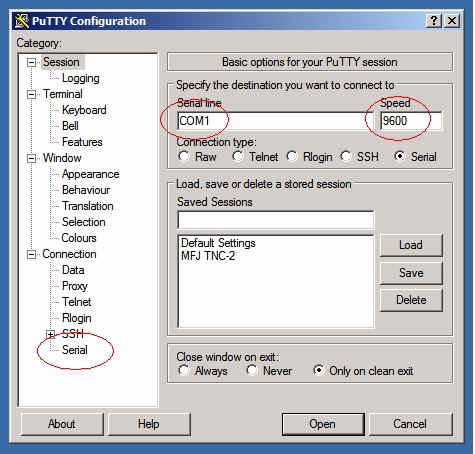
Make sure you set the com port, speed the same as the TNC settings. Some TNC's have jumper settings, dip switch settings, or auto baud detect depending on the TNC. Look for the proper settings or recall your "Saved Session". If it is not correct or you have to reconfigure click on the "Serial" in the lower left of the panel.
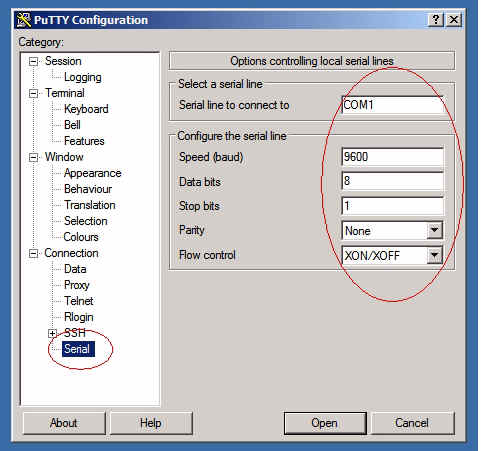
I would recommend setting speed to 1200, 7 data bits, one stop bit and no parity. Set up your desired Com port and configuration. Once open you will see a communications screen:
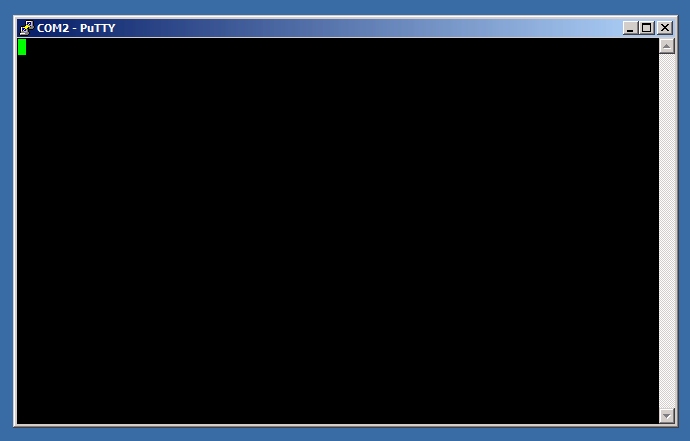
You should now be able to connect to the TNC.
Example #1
There are those who will want to set up a portable packet station. Typically a
laptop, TNC, and radio, preferably a handie-talkie (HT). My preference is a
Windows 98 laptop with a true hardware serial port, an MFJ TNC1270 or PK88, a
Kenwood, ICOM, Alinco, walkie-talkie and an external antenna.
In this example I have an older Sony Vaio PCG-F560 with Windows 98. This laptop has a serial Com port.
A 6 foot DB9 serial cable. Male to female.

An MFJ TNC1270

A custom TNC to HT cable. Be aware that the PTT and mic audio are on the same wire for most walkie-talkies. For those of you not skillful enough to make or solder connectors on your own cable, you may be able to purchase pre-built cables on Ebay. This may be hard to comprehend but an explanation on how this works can be seen here. Connections for most radios are shown here. The TNC manual will have the connector pinouts for the TNC and some suggestions for some radios. Wiring diagrams for some handie talkies are shown below.
An Alinco DJ580 dual band HT or equivalent. Note: Not all speaker and mic jacks have the same pinouts. The WOXUN and BAOFENG radios are completely different from typical handie talkies.

A 12 volt battery pack will allow you to operate on the go. If operating continuously from home use a 12 volt power supply.
Example #2
| Most people will face initial problems making everything work. There will always be problems from the beginning getting everything to work perfectly the first time in your packet station. Assuming the terminal (program), TNC, and radio all work, the two major places you will encounter problems is 1) Getting the terminal to talk to the TNC. 2) Getting the PTT, mic audio wired correctly transmit and receive/transmit audio level correct. I will repeat: Most people will face initial problems making everything work. |
1) You must have the baud rate and configuration bits set correctly. Both the terminal and TNC have to have the baud rate the same. Typically 1200 or 9600. The word length set to 7 or 8 bits, even/odd/or no parity, and one or two stop bits. Consult the manual for the TNC on how to set these parameters. Set the terminal program for the same information. When you turn on the TNC in this example an MFJ TNC1274, you should see a display of boot up info similar to this:
| MFJ Enterprises, Inc. MODEL-1274. TNC-2 Packet Radio AX.25 Level 2 Version 2.0 Release 1.1.3 03/30/86 Checksum $CD cmd: |
This display may appear different depending on the model of the TNC. If you hit the ENTER key you should see a prompt and possibly a ">" symbol or "cmd:" . Typing MYC should display something. If you don't see anything and pressing any key does nothing, or display is garbled, you will need to correct the problem before continuing.
2) Make sure you consult the TNC manual and radio manual and have the correct interface connectors. The TNC manual should show you what the wiring should be. A website showing you how to wire up the interface cable is shown here.
For Baofeng UV5-R Radios to MFJ1270 or TNC-X Click here.
For Alinco DJ580 Radios or equivalent to MFJ1270 or TNC-X Click here.
You may have to set the transmit level in the TNC and adjust the receive level in the radio. If the radio doesn't transmit when the transmit light illuminates on your TNC you must troubleshoot that too.
3) You must have the correct serial adapter cable or in the case of a true Com port, a serial modem cable.
4) If using a virtual USB serial adapter cable take note that if you set the port to the desired number, it will not necessarily stay at that port number if cable is removed or computer is rebooted. If you set it to com2, next time you use it you could find it at com6 or some higher number.
5) Important!!! If using a walkie talkie (HT) you may have to set a jumper in the TNC if it has that feature. The jumper makes the PTT and mic audio work on one pin rather than two pins like most mobile units. If you want to study this in more technical detail read my page Understanding Single Line PTT. If you use your TNC for only one radio then you can set the jumper the way you need it. If you go back and forth from mobile type radio to a HT with the same TNC, you might want to place a correct value resistor in the cable connector for the walkie talkie configuration so you won't have to remove and reinstall jumper each time you swap radios. A simpler detail is explained on this page.
....much more help to follow.
Comments, errors found, and questions can be directed to Rick but I don't claim to have all the answers.
Copyright ©2019 RickC Ver 0.4