
Since Most computers and laptops have eliminated the Com1 serial port, any and all serial communications is handled through a virtual serial port using the USB port. It requires a special cable known as a USB to Serial Adapter. It has a small chip located inside the USB end of the DB9 male cable end.

These cables can be purchased through Amazon and Ebay for less than US$10.00. In order to use the cable you must have a special driver installed. Usually a small CD comes with the cable purchase. Also later versions of Windows will automatically detect and download the correct driver for it to work.
You may also have user specific custom cables for a particular application like programming two-way radios. It is important to have the correct driver and also make sure your application software is set to the virtual Com port the computer has assigned to it.
As of this post there are two chips used to convert the USB to serial. It is the FTDI Prolific or CH341 chip. You must use the correct driver installed in your computer for it to work. If you don't have the CH341 driver you can Google "download CH341 drvier". The OEM version can be found here: Future Technology.
You can assign the Com port to any number from Com1 to Com16 or greater so make sure the software can be set to the same Com port. You must tell your terminal software which port you have enabled. You must also make sure your Com port you assign is not being used by any other device like a mouse.
Open up your Device Manager after you have installed the USB to Serial driver. You should see the following screen:
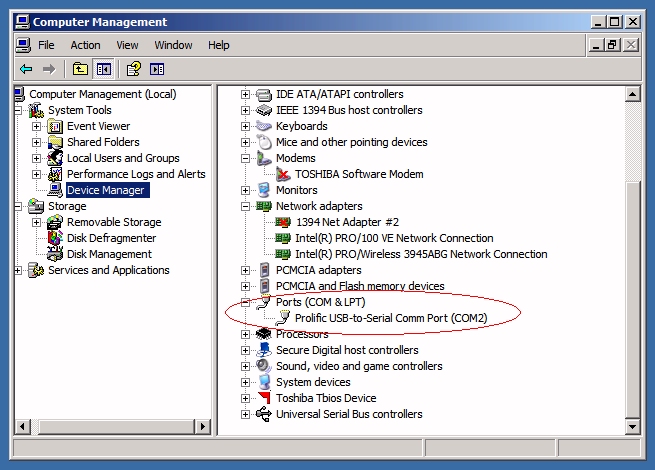
Make sure you note the Com port number. If it is not correct, double click on the Port and change the settings. Note: the setting of the port number may not be permanent and could change by itself if you reboot the computer or re-insert the USB/serial adapter.